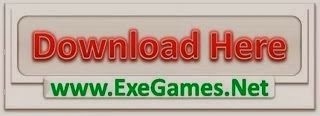Windows 8 got released a few months ago and became more popular than any other operating system of Windows. Windows 8 has already crossed millions of download and now Windows 8.1 got released. Many peoples were asking how to take a screenshot on Windows 8 and am here to teach you different simple ways of taking a screenshot on Windows 8.
If you haven’t downloaded Windows 8 then you can download Windows 8 pro or upgrade to Windows 8.1 from here. Install Windows 8 and get started to know how to take a screenshot on Windows 8. There are many ways to take a screenshot on Windows but with the new Windows 8.1, you can do it more simple and without wasting too much time.

Till today you must have used only print screen button to take a screenshot on Windows pc but there’s something more now and you don’t need to go through too many steps to take a screenshot then open paint and then paste it there and then save it with image extension to get a screenshot. But now what we are going to do is more simple now and you can easily take the screenshot of full desktop or any particular space. We already discussed how to take a screenshot on mac and now is the turn of Windows so let’s get started.
How To Take A Screenshot On Windows 8
1). Use Snipping Tool
One of the best and fastest way to take a screenshot on Windows 8 is using the Snipping tool. This tool comes pre-installed in your windows and you can open it from your start menu. There are many types of screenshot modes available in Snipping tools with which you can take different types of screenshot like Free-Form Snip, Rectangular Snip, Windows Snip, and Full-Screen Snip. You can use these to take different types of screenshots on your Windows 8 Pc
2). Using Hotkeys
Ya you heard it right with hotkeys taking screenshots became super easy especially on Windows 8. You can use a combination of keys to take a screenshot on Windows 8 and they get saved automatically to the pictures folder without any effort. Here’s how you can take a screenshot easily on Windows 8 using a combination of keys.
- Set Up the Windows as you want to take the screenshot.
- Now hold the Windows key and prt screen key together to take a screenshot.
- The screenshot will be saved automatically to the pictures folder.
So this how you can take the screenshot using the Snipping tool and the hotkeys with print screen key. So you know how to take a screenshot on Windows 8 and I think these are enough methods to get a good screenshot of high quality. If you are having problems or have any question then feel free to ask in comments and don’t forget to like and share the post.
The post How To Take A Screenshot On Windows 8 Or 8.1 appeared first on Zapworld.